Lab 1b: Cloud Risk Insights (5min)
OVERVIEW
In this lab we are going to walk through the Netskope Cloud Confidence Index™ ("CCI") to see how Netskope provides risk insights for different cloud applications. After a quick walkthrough of the CCI, you will investigate several applications and determine the risk they pose to the enterprise based on the data available to you.
Applicable Use Cases
-
Cloud application discovery -- understand which apps the users use
-
Cloud application risk insight -- understand the risk level of those apps
Prerequisites
-
Access and credentials to the Netskope tenant https://csw2-emea.eu.goskope.com
-
Use the same admin credentials as the ones you changed before.
WALKTHROUGH
Step 1 Navigate to SkopeIT > Applications.
Make yourself familiar with the Apps that are used, from which Category, the appropriate "Enterprise Readiness" (CCI -- value) and more context about users, sessions and bytes transferred.
If the CCI column is not available click on the rack-wheel top right of the table and select CCI:
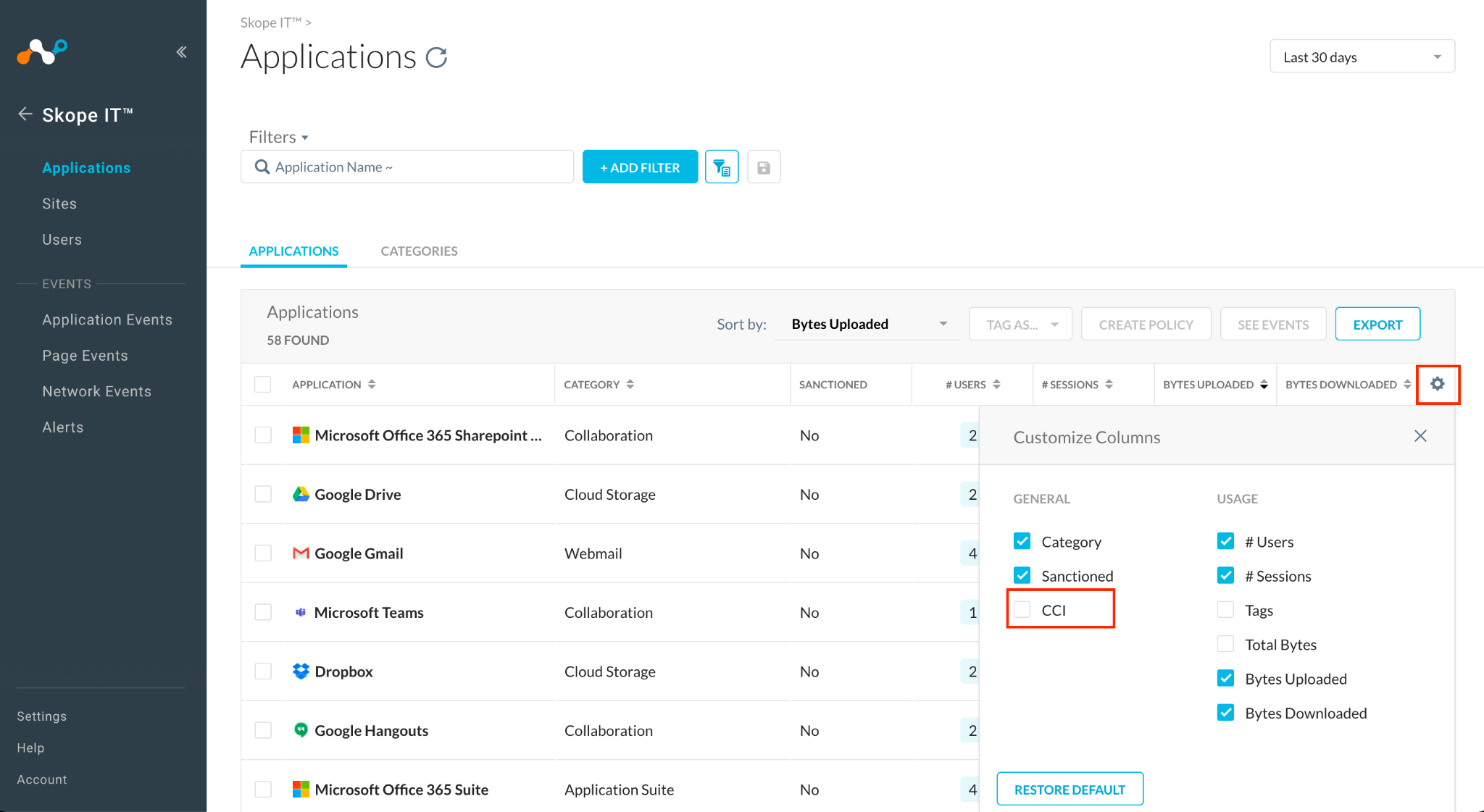
Step 2 Find applications in the Cloud Storage + Collaboration categories. (add the appropriate filter)
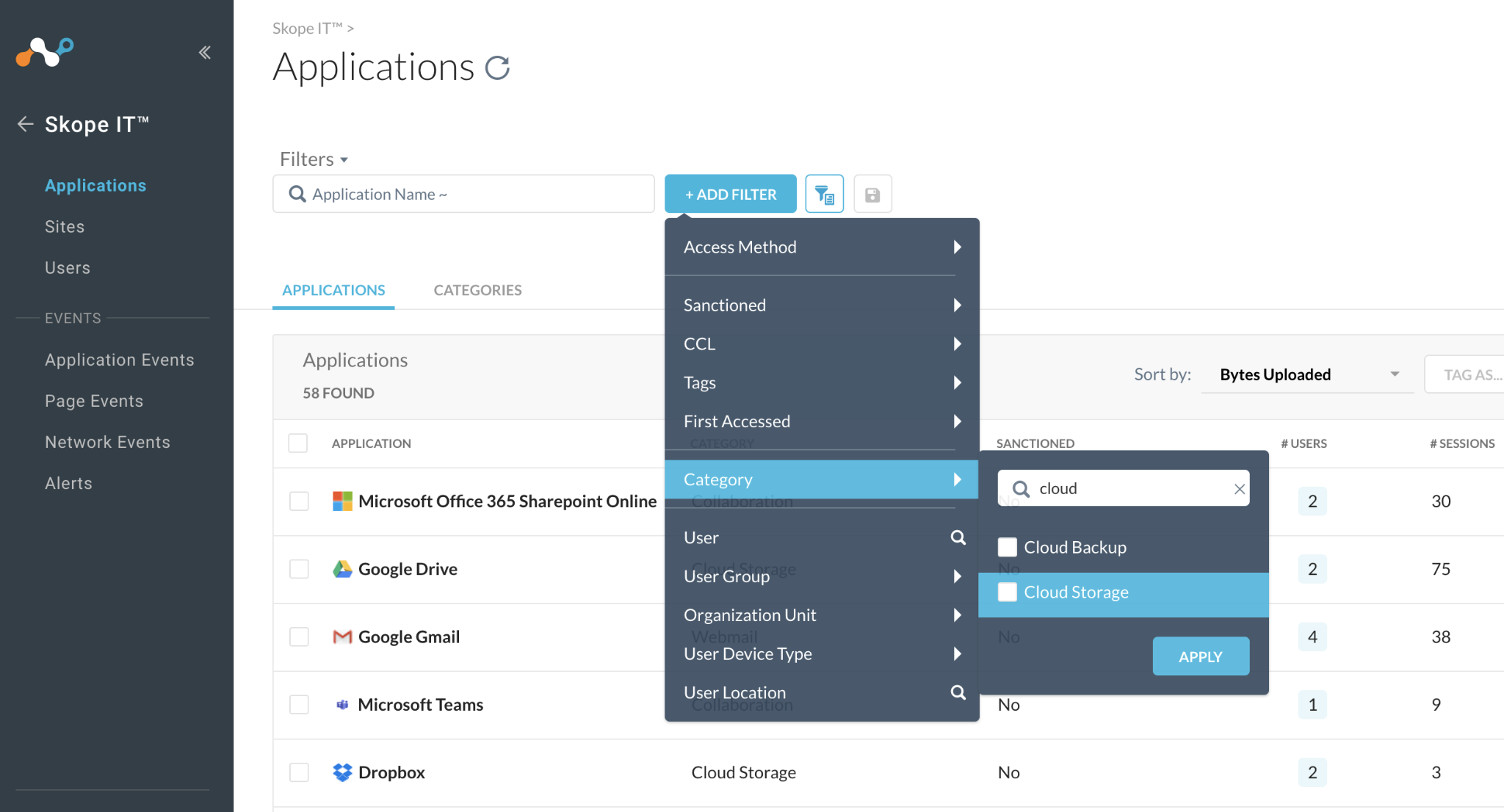
Step 3 Use the Sort By setting to see the list of applications sorted by the number of bytes uploaded to the internet.
- Are these sanctioned or unsanctioned apps? (if necessary, customize columns using rack-wheel icon)
- Are they part of specific tags (customize collumns using rack-wheel icon)
Step 4 Then select a corporate cloud app out of the most used apps and click on little dots on the right to Sanction it (otherwise, it shows Unsanction when already approved)
As we are sharing this tenant with many admins, you may have to try multiple apps to find one that hasn't already been flag by one of your colleagues.

Wait a bit... it is processing...
NOTE
Sanctioned apps means managed Cloud Apps that are under Corporate-IT-team control. This flag can be used to identify them, create policies with this tag and simplify reporting.
Once processing it done, it will show this:
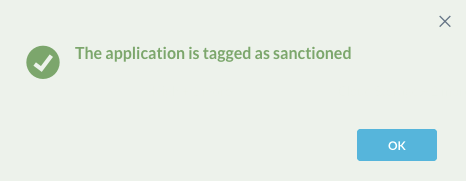
Step 5 Identify the Top "risky" applications (Hint: Add filter: CCL = medium, low, poor & under research)
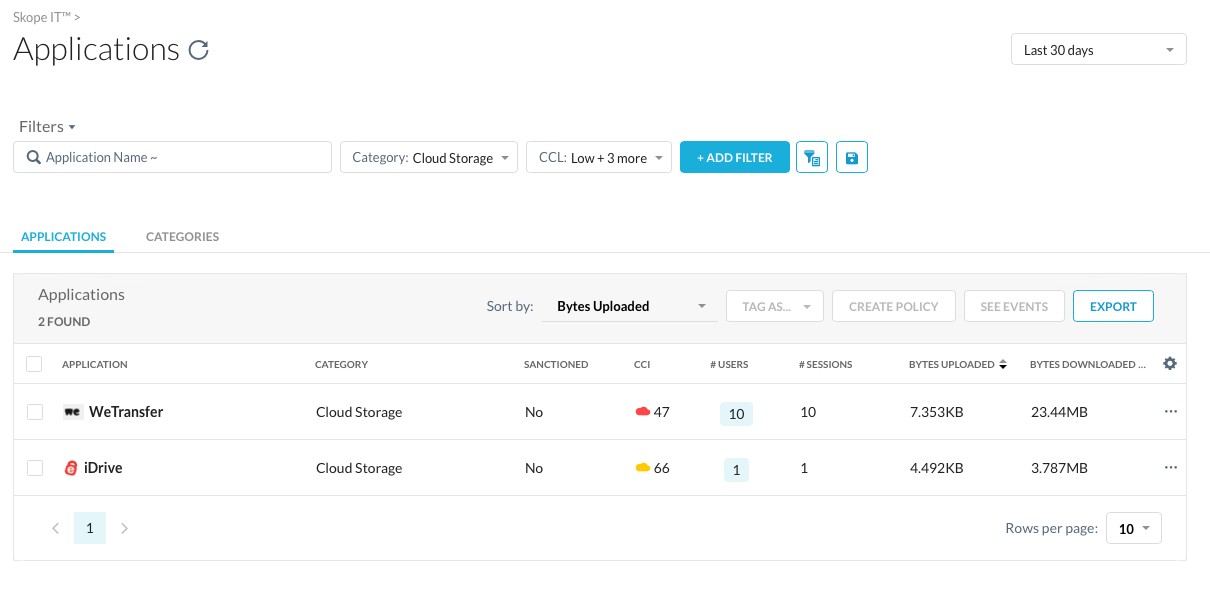
Step 6 Click an application name in the "Low to Poor" category to see additional information about the service.
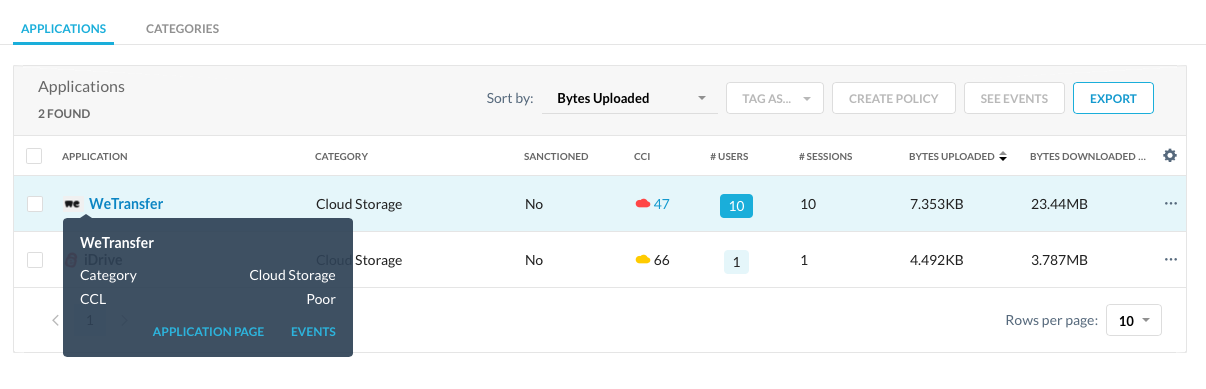
Step 7 Look at the applications page to find out additional information.

- Who has been using this application in the past (you better change time period to 90 days to find more)
SkopeIT displays only what has been seen in your organization.
Step 8 Click on the cloud icon below "CCI". Notice that you are now in the Cloud Confidence Index area. Let's learn more very soon !
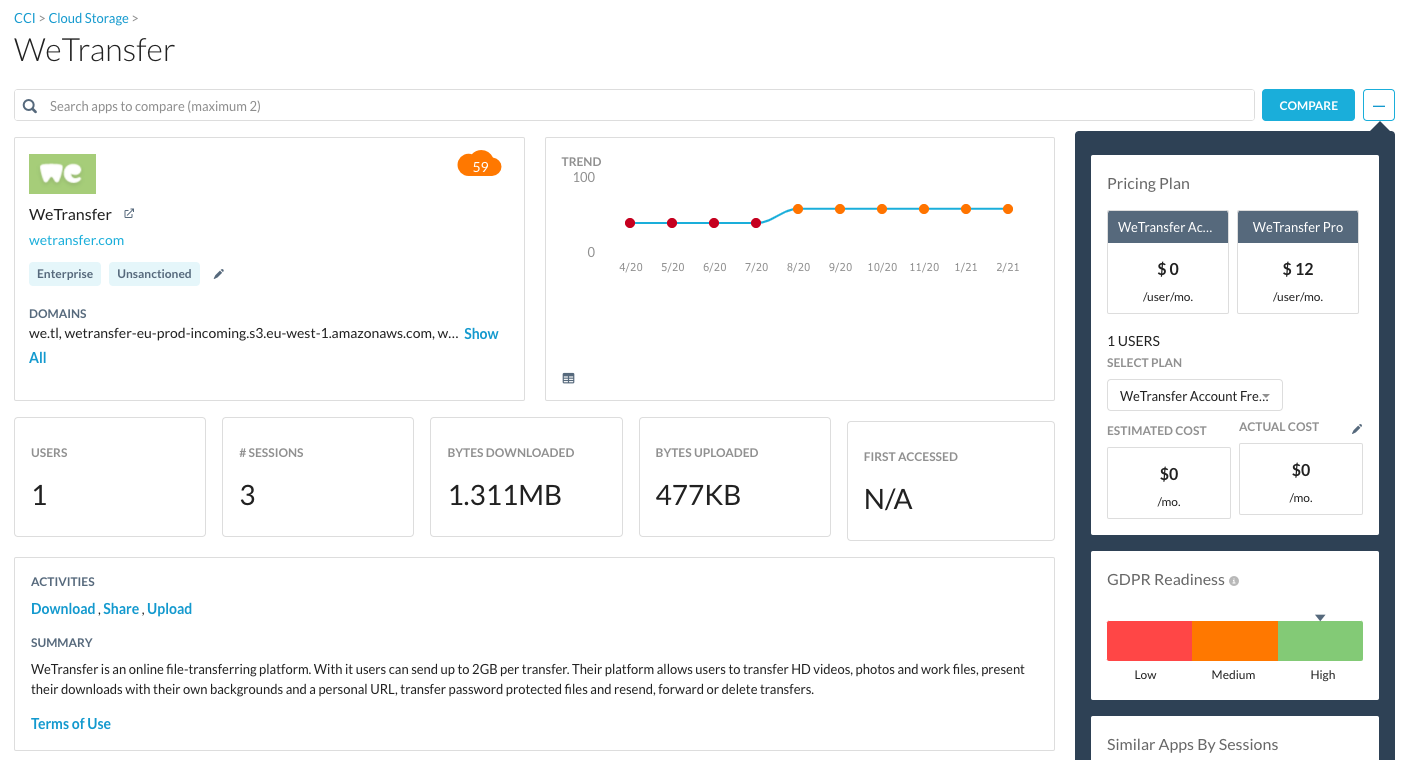
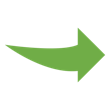
Please continue onto the next section.